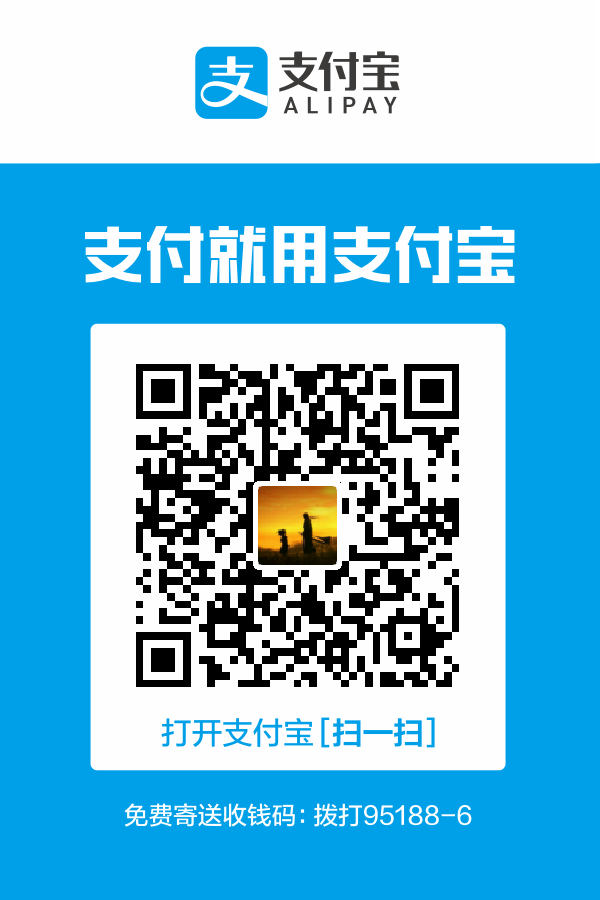终究还是购买了一台2c8g5m的阿里云服务器,三年近1399元,真的太香了!
下面是从老的腾讯云学生机器挪移过来顺带升级以下软件操作等命令。想想我的那台腾讯云机器还是2016年买的了,没记错的话。还是五月份哈哈。
选择系统ubuntu 开启ssh登陆 1 2 3 sudo vim /etc/ssh/sshd_config Port 22 sudo service sshd restart
关于port,我一般会选择换一个,安全点哈哈哈。
切换阿里源 1 vim /etc/apt/sources.list
1 2 3 4 5 deb http://mirrors.aliyun.com/ubuntu/ bionic main restricted universe multiverse deb http://mirrors.aliyun.com/ubuntu/ bionic-security main restricted universe multiverse deb http://mirrors.aliyun.com/ubuntu/ bionic-updates main restricted universe multiverse deb http://mirrors.aliyun.com/ubuntu/ bionic-proposed main restricted universe multiverse deb http://mirrors.aliyun.com/ubuntu/ bionic-backports main restricted universe multiverse
更新软件神马的快一点
更新系统 1 2 sudo apt-get update sudo apt-get upgrade
新建用户 1 2 3 4 5 sudo useradd -r -m vadxq sudo passwd vadxq sudo vim /etc/sudoers root ALL=(ALL:ALL) ALL vadxq ALL=(ALL:ALL) ALL
防火墙ufw 1 2 3 4 5 6 7 8 9 sudo ufw enable sudo ufw allow 80/tcp sudo ufw allow 22 sudo ufw allow 27017 sudo ufw allow 3306
按照zsh 1 2 3 sudo apt-get install zsh sh -c "$(curl -fsSL https://raw.github.com/robbyrussell/oh-my-zsh/master/tools/install.sh) " git clone https://github.com/zsh-users/zsh-completions ~/.oh-my-zsh/custom/plugins/zsh-completions
历史语法 1 2 git clone git://github.com/zsh-users/zsh-autosuggestions $ZSH_CUSTOM /plugins/zsh-autosuggestions source $ZSH_CUSTOM /plugins/zsh-autosuggestions/zsh-autosuggestions.zsh
法高亮插件 1 2 git clone https://github.com/zsh-users/zsh-syntax-highlighting.git $ZSH_CUSTOM /plugins/zsh-syntax-highlighting source $ZSH_CUSTOM /plugins/zsh-syntax-highlighting/zsh-syntax-highlighting.zsh
nvm 1 2 3 4 5 6 7 curl -o- https://raw.githubusercontent.com/nvm-sh/nvm/v0.35.3/install.sh | bash export NVM_DIR="$HOME /.nvm" [ -s "$NVM_DIR /nvm.sh" ] && \. "$NVM_DIR /nvm.sh" [ -s "$NVM_DIR /bash_completion" ] && \. "$NVM_DIR /bash_completion" nvm install 13.10.1 npm i -g pm2 npm i nrm -g
docker 1 2 3 4 5 6 7 curl -k -sSl https://get.docker.com | sudo sh sudo curl -L https://github.com/docker/compose/releases/download/1.25.4/docker-compose-`uname -s`-`uname -m` -o /usr/local/bin/docker-compose sudo chmod +x /usr/local/bin/docker-compose
配置ssh 1 ssh-keygen -t rsa -C "dongxianlin@vadxq.com"
nginx 1 2 3 4 5 6 7 8 https://nginx.org/en/linux_packages.html sudo apt install curl gnupg2 ca-certificates lsb-release echo "deb http://nginx.org/packages/ubuntu `lsb_release -cs` nginx" \ | sudo tee /etc/apt/sources.list.d/nginx.list curl -fsSL https://nginx.org/keys/nginx_signing.key | sudo apt-key add - sudo apt-key fingerprint ABF5BD827BD9BF62 sudo apt update sudo apt install nginx
nginx编译 安装依赖环境 1 2 sudo apt install perl make build-essential procps libreadline-dev libncurses5-dev libpcre3-dev libssl-dev zlib1g-dev 2>&1 nginx -V | tr ' ' '\n' |grep module
查看完整的编译参数:nginx -V 1 2 ./configure --prefix=/etc/nginx --sbin-path=/usr/sbin/nginx --modules-path=/usr/lib/nginx/modules --conf-path=/etc/nginx/nginx.conf --error-log-path=/var/log/nginx/error.log --http-log-path=/var/log/nginx/access.log --pid-path=/var/run/nginx.pid --lock-path=/var/run/nginx.lock --http-client-body-temp-path=/var/cache/nginx/client_temp --http-proxy-temp-path=/var/cache/nginx/proxy_temp --http-fastcgi-temp-path=/var/cache/nginx/fastcgi_temp --http-uwsgi-temp-path=/var/cache/nginx/uwsgi_temp --http-scgi-temp-path=/var/cache/nginx/scgi_temp --user=nginx --group=nginx --with-compat --with-file-aio --with-threads --with-http_addition_module --with-http_auth_request_module --with-http_dav_module --with-http_flv_module --with-http_gunzip_module --with-http_gzip_static_module --with-http_mp4_module --with-http_random_index_module --with-http_realip_module --with-http_secure_link_module --with-http_slice_module --with-http_ssl_module --with-http_stub_status_module --with-http_sub_module --with-http_v2_module --with-mail --with-mail_ssl_module --with-stream --with-stream_realip_module --with-stream_ssl_module --with-stream_ssl_preread_module --with-cc-opt='-g -O2 -fdebug-prefix-map=/data/builder/debuild/nginx-1.18.0/debian/debuild-base/nginx-1.18.0=. -fstack-protector-strong -Wformat -Werror=format-security -Wp,-D_FORTIFY_SOURCE=2 -fPIC' --with-ld-opt='-Wl,-Bsymbolic-functions -Wl,-z,relro -Wl,-z,now -Wl,--as-needed -pie' --add-module=../ngx-fancyindex --add-module=../lua-nginx-module
1 2 3 git clone https://github.com/aperezdc/ngx-fancyindex.git wget http://nginx.org/download/nginx-1.18.0.tar.gz tar -xvf nginx-1.18.0.tar.gz
1 2 3 4 5 cd nginx-1.18.0./configure 参数 make cp obj/nginx /usr/sbinsudo service nginx start
配置泛域名(可以见我另一个文章) 1 2 3 4 5 6 7 8 9 10 export Ali_Key=xxxexport Ali_Secret=xxxacme.sh --issue --dns dns_ali -d vadxq.com -d *.vadxq.com sudo ~/.acme.sh/acme.sh --installcert -d vadxq.com --force \ --key-file /etc/nginx/ssl/vadxq.com/vadxq.key \ --fullchain-file /etc/nginx/ssl/vadxq.com/fullchain.cer \ --reloadcmd "service nginx force-reload”
mysql 1 2 3 4 5 6 7 8 9 10 11 12 wget –c https://dev.mysql.com/get/mysql-apt-config_0.8.15-1_all.deb sudo dpkg –i mysql-apt-config_0.8.15-1_all.deb sudo apt-get update sudo apt-get install mysql-server sudo cat /etc/myspl/debian.cnf grant all privileges on *.* to root@'localhost' identified by "123456" with grant option; grant all privileges on *.* to vadxq@‘%' identified by “密码" with grant option; flush privileges; 修改端口 https://www.cnblogs.com/richardzhu/p/3318595.html